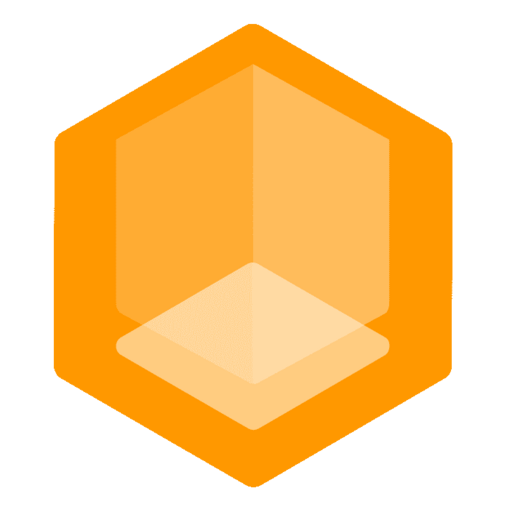Quick Start
This page explains the steps to use Connect with your Minecraft server or network.
Prerequisites
- You have a Minecraft server running anywhere (locally or remote).
- You have a Minecraft client for joining (paid or non-paid).
Go to the Connect Dashboard! Optional
Proceed the Quick Start from there:
If you want to use the Connect Dashboard after the set-up, follow the steps below. You can later import your Minecraft Endpoints to the dashboard to manage them.
Step 1: Choose a Connector
Connectors are the link between your Minecraft Endpoints and the Connect Network.
Step 2: Launch your Connector
Follow the guide of the Connector you chose to install and launch it. The first time the Connector is launched, the Endpoint will be protected with a token, that you can reset in the Dashboard at any time.
-> If you face serious issues get help in the Discord.
Done!
Your Minecraft server is now protected by the Connect Network and players can join it at <endpoint>.play.minekube.net!
Next Steps: Consider to import your Endpoints to the Connect Dashboard.
Getting Help
If you need help, join the Minekube Community Discord and post a support request in the #support forum.
-> https://minekube.com/discord
Endpoint Token
If your get an authentication error from the Watch service, then try to reset the token in the Dashboard and update it in your connect.json / token.json file of your Connector.