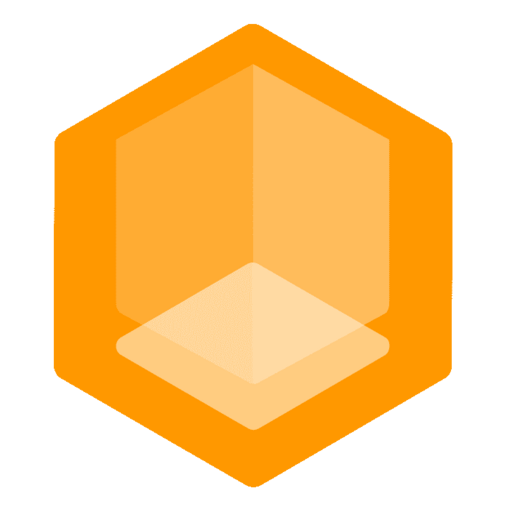Use a custom domain Always Free
When you create a Connect Endpoint, it is automatically given a play.minekube.net sub-domain, based on the endpoint’s name. This is great for testing and private servers, but when you want to go to full production you’ll want your endpoint to appear on your own domain. That’s where the Connect custom domains comes in. Let’s set up the custom domain, first step: directing traffic to your endpoint.
Set a CNAME record Option 1
The simplest option for directing traffic to your endpoint is to create a CNAME record for your custom domain that points at your <endpoint>.play.minekube.net host. For example, if you have a custom domain called example.com and an endpoint called mcserver, then you can create a CNAME record for example.com‘s DNS that would look like:

If you want to make a subdomain like mc, set the Name to: mc
You’ll need to configure this with your DNS provider. The example screenshot uses Cloudflare.
Now, accessing example.com will tell the DNS system to look up mcserver.play.minekube.net and return its results.
Or, set an SRV record Option 2
If you want to use an SRV record instead of a CNAME, you can do that too. Use an SRV record if you can’t use a CNAME record at the root of your domain anymore, because you have other records there (a website, for example).
An SRV record for example.com would look like:
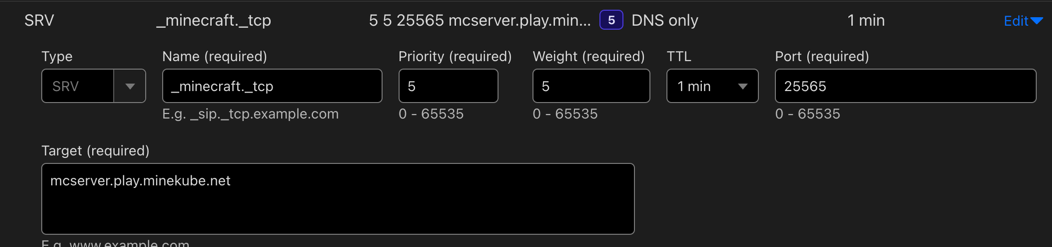
If you want to make a subdomain like mc, append it like so in the Name field: _minecraft._tcp.mc
Add your domain Do not forget!
You'll need to go to the Connect Dashboard and add your domain to your endpoint.
- Go to the endpoint you want to add a domain to
- Click on
Custom Domains - Click on
Add Domain - Enter your domain
Domain verification
Your domain will be verified automatically when it detects the CNAME or SRV record set up previously. When you are done, you will be able to join your connected endpoint with your domain, within a few seconds.