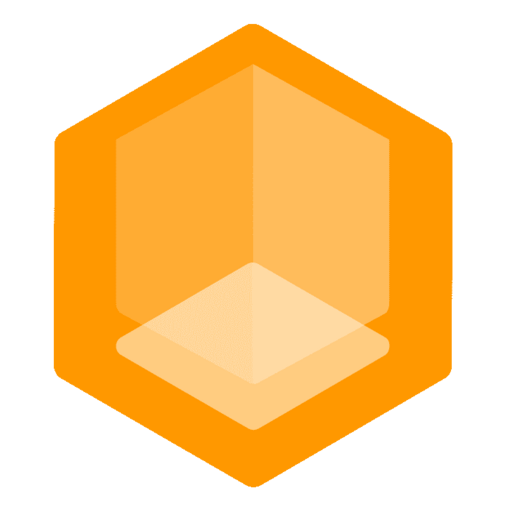Minekube Connect Introduction
-> The Ingress Tunnel for Minecraft Servers
Connect is a global gateway to a DDoS-protected Minecraft native Superproxy. A developer platform with public Anycast domains for localhost allowing admins to secure and scale servers/proxies to build durable Minecraft networks in any environment easily.
Sounds like techno marketing to you? Let's break the promises down, shall we?
-> No time to read! Get me started! Quick Start / Dashboard
The Connect Platform
The Connect Platform consists of the following components:
- The Connect Network - A global edge network of router proxies
- The Connectors - Tunnels players <-> to servers through Connect Network
- The Connect Dashboard - A web interface for organizing your Minecraft network
- The Connect API - A public API for developers
The Connect Network
The Connect Network consists of highly available, scalable and self-healing edge proxies built on top of best-of-breed cloud native technologies and securely interconnects all active Minecraft server and proxy endpoints through Connectors without noticeable overhead.
The Connect Network is vital to the Connect platform and responsible for:
- Establishing Tunnels between players and your servers
- Providing free public domains to your public or localhost servers
- Advertising your servers to players through multiple channels like the Browser Hub
- Providing features to the public Connect API for developers
Connect can replace traditional proxies like BungeeCord or Velocity and become the largest shared Minecraft network in the world.
Core features of Connect are free and will always be free for everyone.
The Connect Dashboard
The Connect Dashboard is a web interface for managing all resources of your Minecraft network in one place.
It allows you to manage your Endpoints, Connectors, Custom Domains, analyze statistics about your network, and much more.
The Connect API
The public Connect API allows developers to build awesome Minecraft networks and applications on top of the Connect platform.
It powers the Connect Browser and is used to move players between endpoints and retrieve server information.
Check out the Developers API guide to learn more!
The Connect Browser
The Connect Browser encompasses all the features that allow players to discover and join endpoints on the Connect Network. Most notably, it's the in-game server browser that players can access with the /browser global command or by joining minekube.net.
Check out the Advertising guide to learn more!
Connect Endpoints
A Connect endpoint is a Minecraft server or proxy that is linked with the Connect Network through a Connector and is identified by a globally unique human-readable name.
Endpoints are also referred to as servers for simplicity.
Endpoints are advertised to players and can be joined by using the Connect Browser or moving players with the Connect API. Any server that can serve Minecraft clients and is linked with the Connect Network can be an Endpoint.
If you do not specify the Endpoint name in your Connect Plugin configuration, the plugin will ask the Random Name Service.
Related Guides:
- Joining guide - Learn how to join endpoints.
- Advertising guide - Learn about advertising your endpoints.
- Endpoint Domains guide - Learn how to use free domains for your endpoints.
- Offline Mode guide - Learn how to allow offline mode players on your server.
Connect Tunnels
As soon as your server is started Connectors link with Connect networking services and players can start joining your Minecraft server even if it's running locally on your PC.
Check out How Tunnel connections work! for a technical explanation.
Connect Sessions
Connect defines two specific types of sessions:
- Endpoint Sessions: These sessions are established by your Connector's Minecraft server/proxy to the Connect edge proxy to watch for incoming player sessions.
- Player Sessions: These sessions are established by Connect edge proxies between players and available Endpoints that have an active Connector.
Let's Speedrun the Quick Start!
You have a Minecraft server locally or somewhere else? Let's get started and link it with the Connect Network for the first time! Just click the Next page button or click Quick Start!
The Connect Plugin
Moved to Connectors / Plugin.