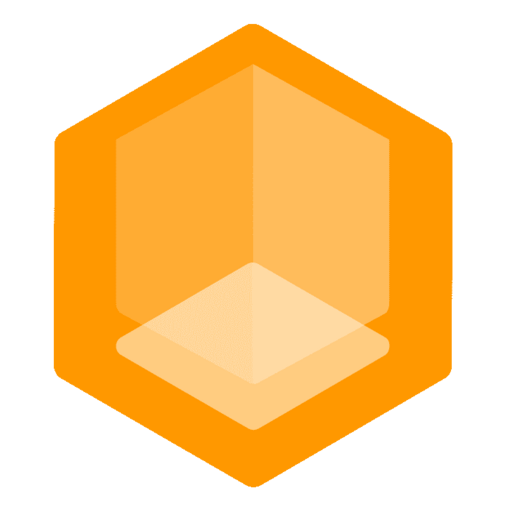Gate Proxy - Connector Guide
Using Gate as a Connector for your Minecraft server or proxy. It is the best supported, most frequently updated Connector with the most capabilities.
-> If you haven't already, checkout Gate's Quick Start first, it's just a tiny binary.
Enable Connect in Gate configuration
First of all, in the Gate configuration, you:
- enable Connect mode
- choose your endpoint name
-> See Enabling Connect page for how to do it.
Gate (standard)
For an introduction to Gate, see Gate Docs.
As one of the most capable open source Minecraft proxy in the world, Gate has first class support for Connect with online-mode.
-> To customize Gate checkout the starter plugin template
Gate Lite Mode
For an introduction to Gate Lite mode, see Gate Lite Docs.
Coming Soon -> Allowing online mode in Gate Lite backend routes
Connect -> Gate Lite -> Online Mode Backend
connect:
enforcePassthrough: trueThis feature will allow to offload Connect player authentication to your Lite backend routes, by enabling pass-through connections.
If your backend server behind Gate Lite is online mode and let Connect authenticate players upfront, you need to use Connect's AuthSession API to allow online mode players from Connect Network to join your backend server.
Example Setups
Minekube Connect advances the way players connect and developers architect secure Minecraft servers and networks. Let's take a look at some common example setups.
#1 Example: Online mode Velocity
Connect -> [ Gate Lite -> [ Velocity -> Papers ] ]
We could only use Gate -> Paper without Velocity, but we wanted to show how to use Connect with an existing proxy. ( e.g. you need Velocity plugins)
- We have Velocity in online mode running on
localhost:25577and want to use Connect through Gate. - Because Velocity is a proxy itself, we need to use Gate Lite mode for simple reverse proxying.
- We enable
litein Gate config and add a wildcard route*to forward all traffic to Velocity atlocalhost:25577. - We enable
connectmode in Gate config and choose a name for our endpoint. - To allow online mode players from Connect Network to join our online mode Velocity server, we run Velocity with
-Dmojang.sessionserver=to use Connect's AuthSession API. - Done! We can now join to our Velocity server at
<endpoint>.play.minekube.netand online mode players from Connect Network can join as well. All without using port forwarding nor theJava Plugin.
Velocity here could have been replaced by another proxy like BungeeCord/Waterfall or even Gate standard (reduce Gate layers: try to set up Example #2 instead).
#2 Example: Paper online or offline
Connect -> [ Gate -> Papers ]
- We have Paper in online or offline mode running on
localhost:25565and want to use Connect through Gate. - This time we chose to not enable
litemode in Gate config, because we want to use Gate's full proxying capabilities like switching servers with/server - We enable
connectmode in Gate config and choose a name for our endpoint. - Done! We can now join to our Paper server at
<endpoint>.play.minekube.netand online mode players from Connect Network can join as well thanks to Gate's first class Connect online-mode support. All without using port forwarding nor theJava Plugin nor theAuthSession API.
Getting Support
If you have any questions or need help, simply post a support request in the Minekube Community Discord forum!. https://minekube.com/discord